Google recently released their ML Kit document scanner API that can help you easily add a powerful AI powered document scanner to your app. In this blog post, i will go through a step by step guide to implementing it in your own app. So, lets dive right in.

Firstly, we need to add the dependency to our app-level build.gradle file.
implementation 'com.google.android.gms:play-services-mlkit-document-scanner:16.0.0-beta1'
Next, we must set the document scanner options by defining the following configurations:
- Whether to allow imports from the gallery
- Set a limit for the maximum number of pages scanned
- Set the scanner mode to control the feature sets in the workflow.
val options = GmsDocumentScannerOptions.Builder()
.setGalleryImportAllowed(true)
.setPageLimit(100)
.setResultFormats(RESULT_FORMAT_JPEG, RESULT_FORMAT_PDF)
.setScannerMode(SCANNER_MODE_FULL)
.build()
Next, we need to create an instance of our document scanner. We do this by obtaining the client and passing in the scanner options that we previously defined.
val scanner = GmsDocumentScanning.getClient(options)
After creating the document scanner instance, you’ll need to use the activity callback methods. These allow you to launch the document scanner activity and receive a result.
First, let’s register for our scanner activity result:
val scannerLauncher =
registerForActivityResult(ActivityResultContracts.StartIntentSenderForResult()) { result ->
if (result.resultCode == RESULT_OK) {
handleResult(result)
}
}
We obtain an IntentSender from the document scanner instance defined earlier. Then, we use this IntentSender to launch the scanner activity as follows:
scanner.getStartScanIntent(context)
.addOnSuccessListener { intentSender ->
scannerLauncher.launch(
IntentSenderRequest
.Builder(intentSender)
.build()
)
}.addOnFailureListener {
Toast.makeText(context, "${it.message}", Toast.LENGTH_SHORT).show()
}
Here’s how I handled the results in my app. I wanted to store the PDF meta information in a Room database for later retrieval.
fun handleResult(result: ActivityResult) {
val currentTime = System.currentTimeMillis()
val scanResult = GmsDocumentScanningResult.fromActivityResultIntent(result.data)
scanResult?.pdf?.let { pdf ->
val pdfUri = pdf.uri
val pageCount = pdf.pageCount
// do something with the result
}
}
Similarly, we can receive the first page image.
Here’s a demonstration of how the PDF Document Scanner i created works.